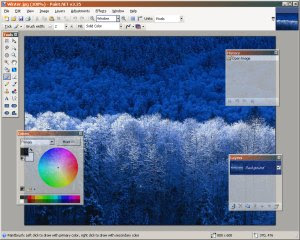BIM IFC files can now be fully imported as editable geometry. progeCAD now supports either import or export of at least 40 different major design formats (not including format versions), including 3D models, 2D drawings, mesh and point cloud models, vector and raster graphic images as well as embedding formats like PDF, offering a true swiss-army-knife like set of CAD functionality essential and affordable for any CAD designer.
 |
| Direct BIM IFC import into progeCAD 2020 Professional with immediate 3D rendering in free Artisan rendering studio (Artisan for progeCAD included with purchase) |
The new progeCAD Professional 20.0.6 is a bugfix release offering users over 100 improvements over the previous 2020.0.4 version:
- Improved support for functions like hatches placed in layout, nested BEDIT sessions, REFEDIT fade, embedded image PAN and ZOOM (when MTMODE = 3), Unicode support and 3D solid regen improvements.
- Targeted fixes for existing commands like HATCH, BOX, HELIX, FILLET, SWEEP and dozens more..
- Performance improvement for STEP import, 3D PDF, APPLOAD, COPYCLIP
- API tweaks and small fixes to DCL, LISP and .NET
- General improvements in interface and workflow
Users of previous progeCAD versions are strongly encouraged to consider upgrade to progeCAD Professional 2020, for better compatibility with AutoCAD as well as the ongoing updates for Microsoft Windows. A full price list for all upgrade options, including multiple stand-alone, USB and floating network licenses, can be found on the CADDIT website here (link). A fully enabled 30-day trial can also be downloaded. Additional questions about progeCAD features or upgrade options can be sent directly to CADDIT Australia via the Contact Us page.